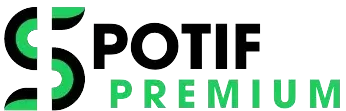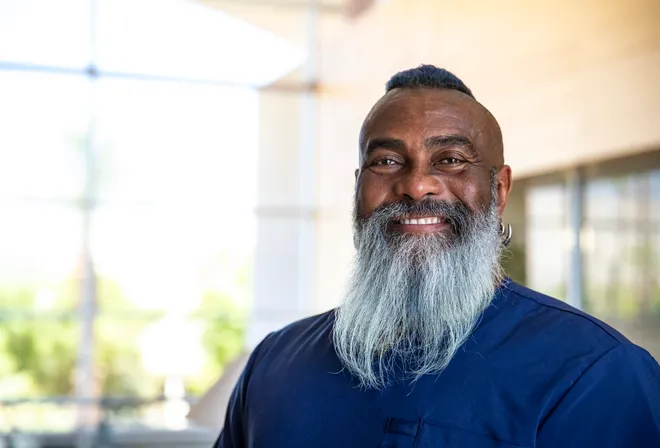Spotify Guide
The Ultimate Spotify Guide: Mastering the World’s Leading Music Streaming Service
Spotify, the leading music streaming service, has become an indispensable part of many people’s lives. Whether you’re a music aficionado, a casual listener, or someone looking to delve deeper into the world of streaming, this ultimate Spotify guide will help you navigate the platform and make the most out of your listening experience.
Getting Started with Spotify
1. Creating an Account
To start using Spotify, you’ll first need to create an account. You can sign up using your email address or by linking your Facebook or Google account. After signing up, you’ll be able to choose between a free, ad-supported plan or a premium subscription.
2. Downloading the App
Spotify is available on various platforms, including iOS, Android, Windows, and macOS. Download the app from your device’s app store or from Spotify’s website. Once installed, log in with your credentials to access your account.
Exploring Spotify’s Interface
1. Home Screen
Upon opening the app, you’ll be greeted by the Home screen. Here, you’ll find a mix of personalized recommendations, trending music, and curated playlists. The more you interact with Spotify, the better these recommendations will become.
2. Search Functionality
Use the search bar at the top of the screen to find specific songs, artists, albums, or playlists. Spotify’s search is robust, allowing you to filter results by category.
3. Library
Your Library is where you’ll find all your saved music and playlists. This section is organized into “Playlists,” “Artists,” “Albums,” and “Songs,” making it easy to access your favorite content quickly.
Features and Tools
1. Playlists
Creating and managing playlists is one of Spotify’s core features. You can create playlists for different moods, genres, or occasions. To create a new playlist, go to Your Library, select “Playlists,” and click “Create Playlist.” You can then add songs by searching or browsing your favorite tracks.
2. Discover Weekly and Release Radar
Spotify offers personalized playlists like “Discover Weekly” and “Release Radar.” “Discover Weekly” provides a fresh batch of music recommendations every Monday based on your listening habits. “Release Radar” updates every Friday with new releases from artists you follow or listen to frequently.
3. Offline Listening
Spotify Premium users can download music for offline listening. Simply find the playlist, album, or podcast you want to save and toggle the “Download” switch. This feature is especially useful for when you’re traveling or in areas with limited connectivity.
4. Collaborative Playlists
Collaborative playlists allow you to create shared playlists with friends. To enable this feature, open the playlist you want to collaborate on, click on the three dots, and select “Collaborative Playlist.” Share the playlist with friends, and they can add or remove songs as they like.
5. Podcasts and Non-Music Content
Spotify is not just for music. It also hosts a wide range of podcasts and other audio content. You can browse podcasts by category or search for specific shows. You can subscribe to your favorite podcasts and receive notifications for new episodes.
6. Spotify Radio
Spotify Radio is a feature that generates a playlist based on a song, artist, or genre you select. It’s a great way to discover new music similar to your favorites. To start a radio station, select a song or artist, click on the three dots, and choose “Go to Radio.”
Advanced Tips and Tricks
1. Use Keyboard Shortcuts
For a smoother experience on desktop, familiarize yourself with Spotify’s keyboard shortcuts:
- Play/Pause: Spacebar
- Skip to Next Track: Ctrl + Right Arrow (Cmd + Right Arrow on Mac)
- Skip to Previous Track: Ctrl + Left Arrow (Cmd + Left Arrow on Mac)
- Open/Close Search: Ctrl + L (Cmd + L on Mac)
2. Explore Spotify Connect
Spotify Connect allows you to control playback on other devices from your phone or computer. Ensure that both devices are on the same Wi-Fi network, and you’ll be able to select them from the “Devices Available” menu.
3. Utilize the “Enhance” Feature
The “Enhance” feature adds suggested songs to your playlists based on your existing selections. This is available for Spotify Premium users and can help you discover new tracks that complement your current favorites.
4. Customize Your Experience
Adjust Spotify’s settings to tailor the app to your preferences. You can manage notifications, change the quality of streaming (under “Music Quality” settings), and control how the app behaves in the background.
Troubleshooting Common Issues
1. Playback Issues
If you experience playback issues, try restarting the app or checking your internet connection. Clearing the app’s cache or reinstalling the app can also resolve persistent problems.
2. Account and Subscription Issues
For issues related to your account or subscription, visit the Spotify Help Center. Common issues include problems with billing, account login, or subscription changes.
3. Contacting Support
If you need further assistance, Spotify offers customer support through its Help Center and community forums. You can also reach out via social media or email for personalized support.
Conclusion
Spotify’s user-friendly interface and extensive features make it a versatile tool for music lovers and casual listeners alike. By mastering its functionalities and exploring its vast library, you can tailor your Spotify experience to fit your unique tastes and preferences. Whether you’re discovering new artists, enjoying your favorite tracks, or diving into the world of podcasts, this ultimate guide should help you make the most of everything Spotify has to offer. Happy listening!